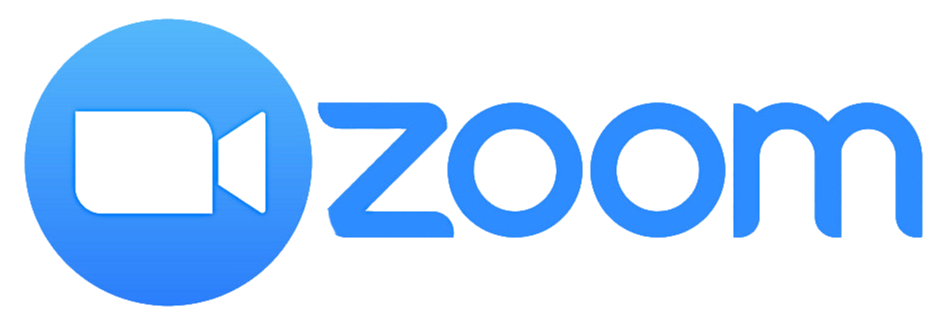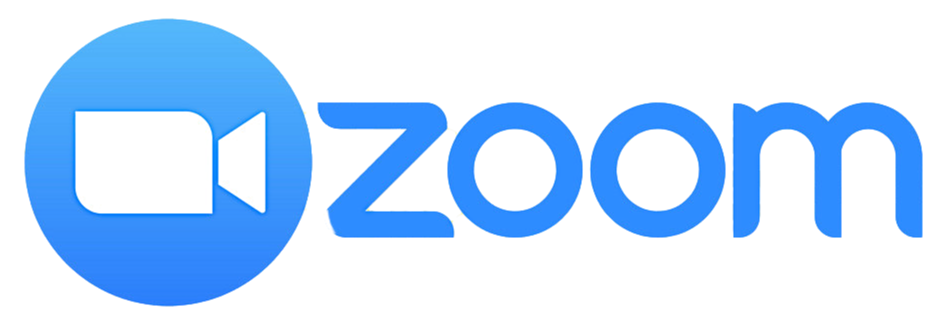We know that Zoom may be new to some of you, but we promise that once you try it out the first time, you're going to see just how easy it is!
As you prepare to use Zoom for the first time, here is some helpful information that will ensure you have the best experience possible.
We know that Zoom may be new to some of you, but we promise that once you try it out the first time, you're going to see just how easy it is!
As you prepare to use Zoom for the first time, here is some helpful information that will ensure you have the best experience possible.